Managed Care Tracking
Overview
As more patients are fit with hearing aids obtained through a third-party administrator, Blueprint OMS provides a streamlined way of tracking these patients along with their associated fitting fees and contracted service expiration dates (without affecting your ASP!).
In this article:
- Initial setup
- Processing managed care patients and orders
- Tracking plan expiration dates
- Reporting
Initial setup
Add your contracted managed care companies under Setup > 3p payers. Select the Managed Care check box, which will automatically set the Revenue group appropriately.
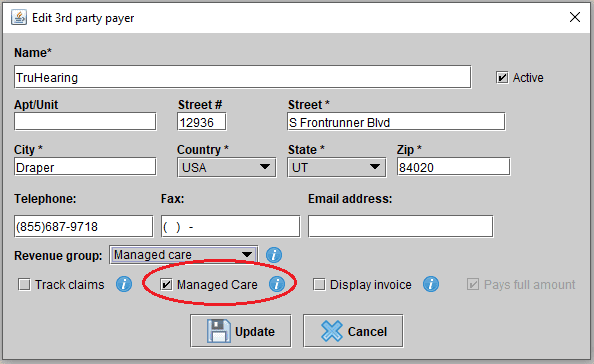
NOTE: The Revenue group classification will feed data into your Revenue Group Report, so you can see a clear breakdown of managed care vs. private insurance vs. private pay revenue.
Add your managed care professional fee service(s) such as ‘TruHearing Fitting Fee’ under Setup > Pricing & 3p payer coverage > Services.

For your managed care plans allowing routine service for a specified duration of time, create service plans under Setup > Service plans.

—
Processing managed care patients and orders
Add the managed care company to the patient’s 3rd party payers screen.

Follow the Order – Receive – Deliver process to invoice the hearing aids and professional/fitting fees.
Order
From the patient’s Hearing aids screen, select Order new aid (or with a patient file open, select the order shopping cart from the left toolbar).
With the 3rd party payer set to the patient’s managed care company, all hearing aid prices in the catalog will appropriately default to $0.00.
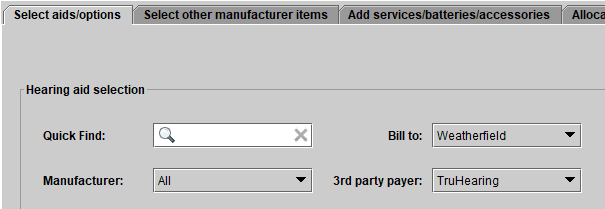
Add your managed care fitting fee(s) to the hearing aid order at the Add services/batteries/accessories step.
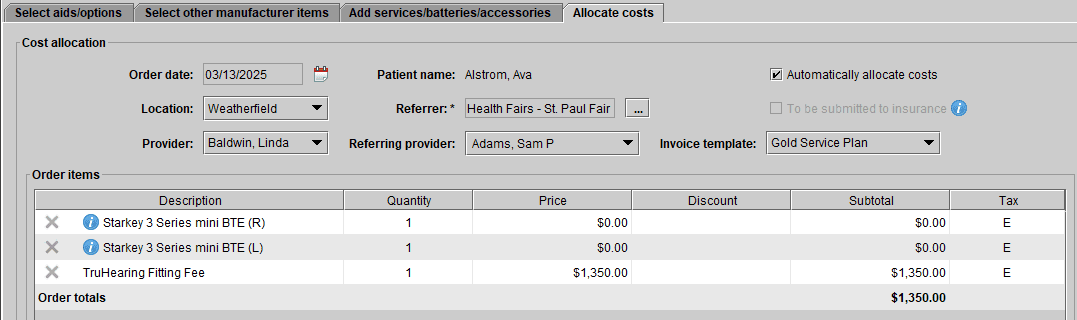
Managed care units will be denoted with an information icon and should be sold at a $0.00 charge. Within the Cost allocation panel at the bottom of the screen, the full amount of the fitting fees and any other covered items should be allocated to the 3rd party payer.
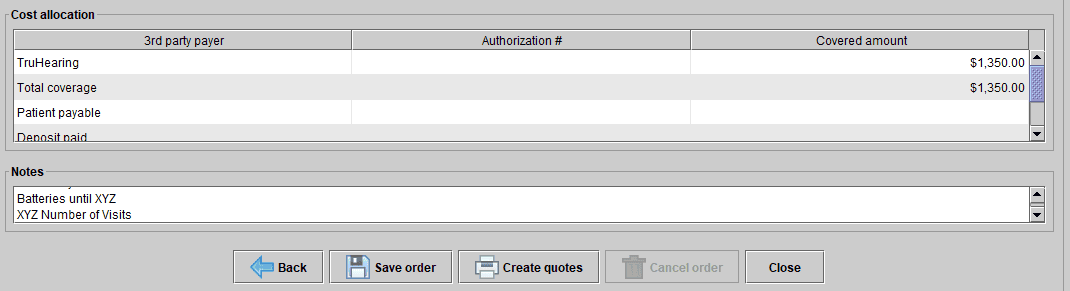
Click Save order.
NOTE: Managed Care units will be automatically excluded from specific financial reports to avoid artificially lowering your average selling price.
Receive
Right-click on a managed care unit in Ordered status and select Receive item(s).
There is no need to Receive item(s) with bill, as you do not have a cost associated with these particular units.
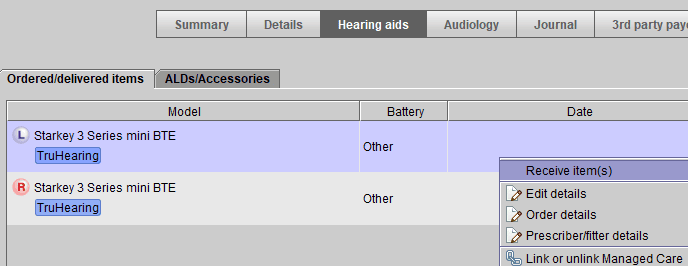
On the Receive item(s) screen, key in (or scan) serial numbers and other aid information. Click Save.
Deliver
Right-click on a managed care unit in Received status and select Deliver all items.
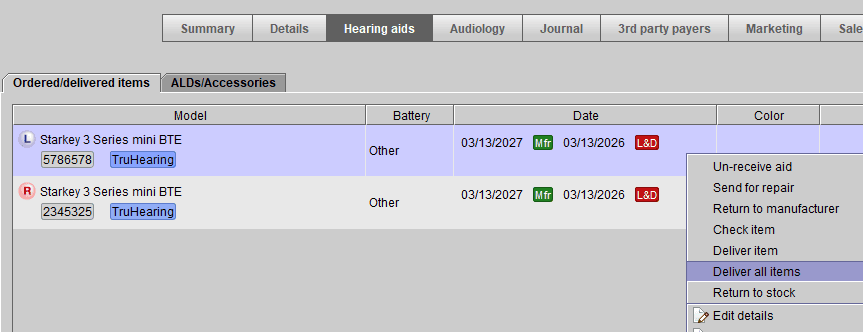
From the Allocate costs screen which re-opens, click Create invoice(s).
Note: Use the general Orders screen from the left toolbar to track the status of all managed care units in your Blueprint OMS.
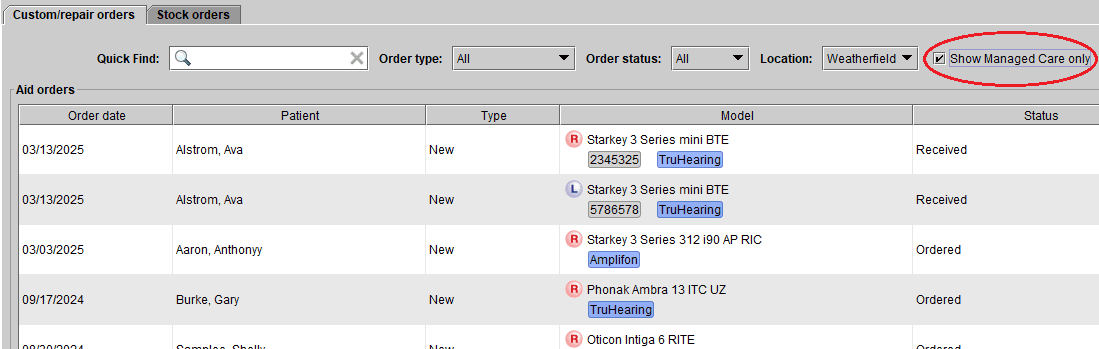
Reporting
Use any of the following reports (Tools > Reports or select the Reports button from the left toolbar) for in-depth insight into outstanding managed care balances, units, revenue, and much more.
- 3p Payer Transactions
- A/R Aging Detail (3p Payer)
- A/R Aging Summary
- Managed Care Transactions (Excel only)
- Open Transactions (3p Payer)
- Revenue Group Report
—
Tracking plan expiration dates
Depending on whether your managed care plans contract for a duration of time or a specified number of visits, use one of the options below.
Duration of time
Right-click on a hearing aid in the patient’s file > Edit details to apply a Service plan for easy plan duration tracking.
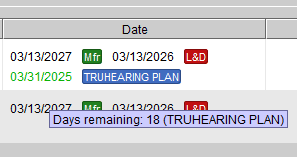
-OR-
Specified number of visits
Patient drop-down menu > Edit note > Key in the number of appointments allowed for easy tracking of plan visits used.

Note: The patient note appears in multiple places for this particular patient including the patient browser, the summary screen, the patient arrival notification, and as a text bubble when selecting the patient for an appointment from the schedule.
Marketing search for patients with expiring service plans
Additionally, you can easily search for managed care plans expiring using a marketing campaign to target a service plan expiration date range.
Don’t forget! You can send a customized mass email directly out of Blueprint OMS to these patients — notify them of their plan expiration and options for continued care.
—
Tagging existing hearing aids as managed care units
Managed care units (which did not follow the Order-Receive-Deliver process as listed above) previously ‘added’ into the patient record, can still be tagged as managed care units. Tagging units as managed care will allow you to do a marketing search for patients with managed care hearing aids fit within a specified date range.
The two conditions needed to tag an added hearing aid as a managed care unit include:
- A managed care third-party payer is listed in the patient’s 3rd party payers screen.
- An aid has been added to the patient record using the Add aid(s) option.
To tag an added hearing aid as a managed care unit, simply right-click on a hearing aid in the ‘Device added’ status within the patient’s Hearing aids screen. Then, select Link or unlink Managed Care.
Select the desired managed care payer.
The hearing aid will now be listed with a managed care tag, identifying the managed care third-party payer.
Marketing search for patients with managed care hearing aids
When creating a manual marketing campaign, select the primary filter ‘Managed Care hearing aids.’
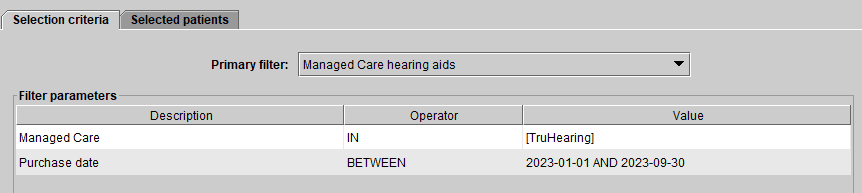
In the filter parameters panel, specify the managed care third-party payer(s) and the purchase date range. This will produce a list of patients meeting the selection criteria, which can be used to recall patients qualifying for hearing aid upgrades.
—
Please reach out to us if you have any questions or would like remote assistance with managed care tracking options.
Contact our training team (training@blueprintsolutions.us) for more information on seeing the effectiveness of your managed care referrals, battery count tracking, and block scheduling options.
Related Articles
New Features and Enhancements in v4.8
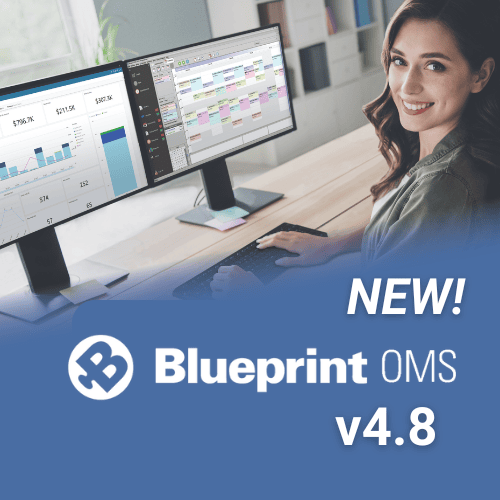
In this article: New Features: 1. Two-way Patient Texting (SMS) 2. Integration with Heidi Health (To learn more...
Read MoreNEW Marketing Templates Available from Oticon!
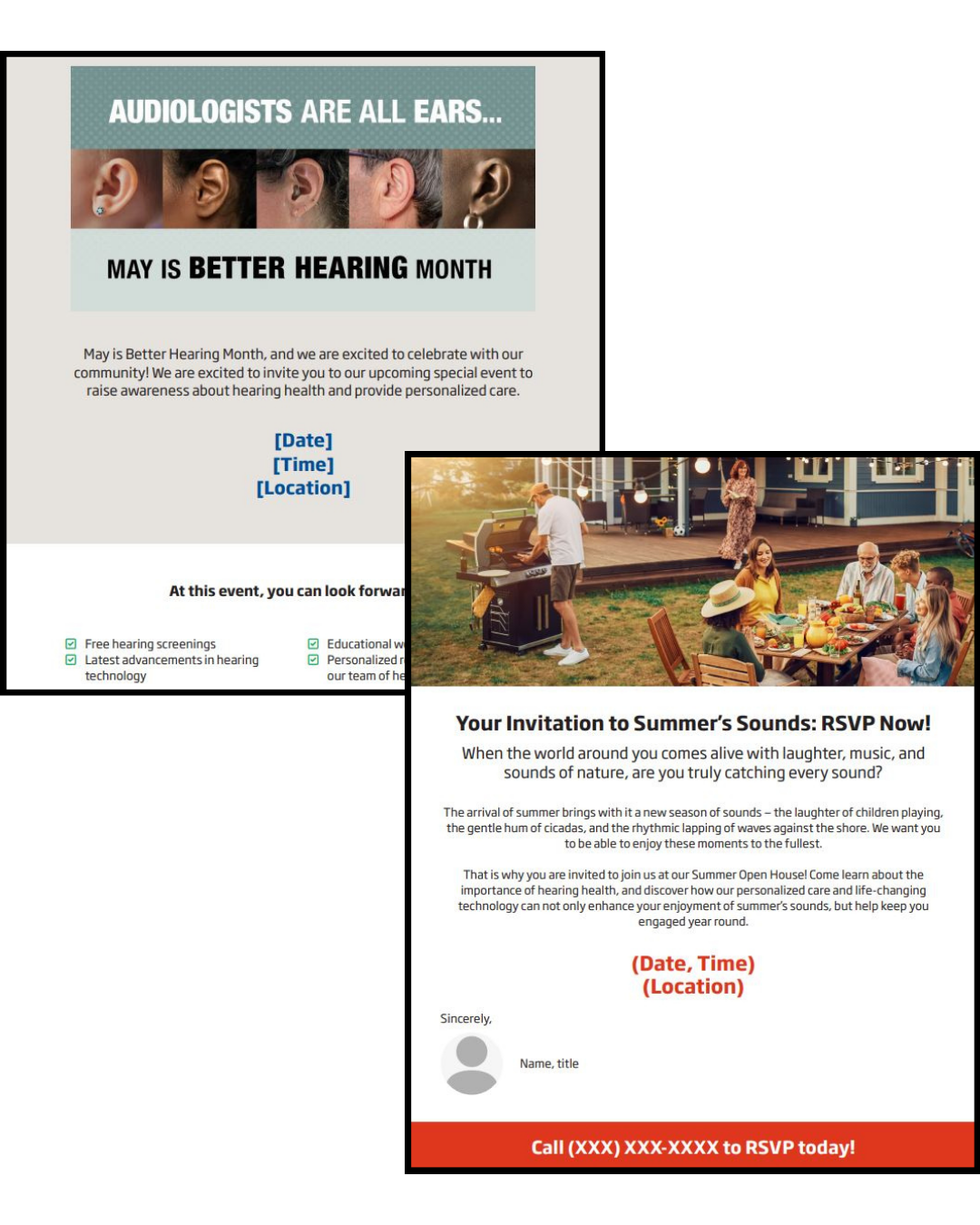
We have collaborated with Oticon to bring you two new email marketing templates for Better Hearing Month and...
Read MoreNEW Spring Marketing Template Available!
We have collaborated with Oticon to bring you this new spring email marketing template! Are you a current...
Read More
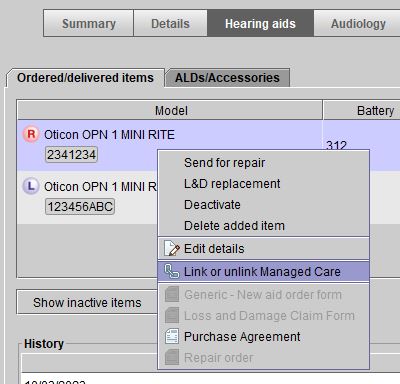
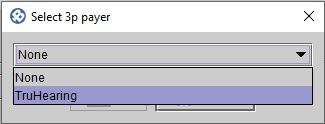
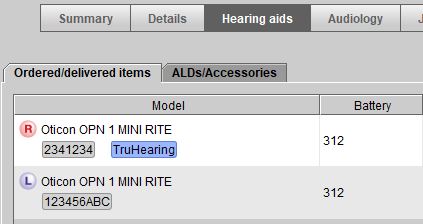
No comments