New Features And Enhancements In Update 1 of v3.1
In this article:
- Linking journal notes to appointments
- Revenue groups and reporting
- Exporting of patient groups
- Location-specific pricing for organizations with multiple clinics
- Maintain manufacturers from the setup menu
- Email/fax multiple documents
- New privilege allowing users to delete journal entries and edit entry date/type
- Patient payments now create a journal entry
- Manufacturer-specific order forms are separated in drop-down menus
- Provider license numbers can now be stored in the setup menu
- Recalls can now be assigned a status
- Reporting enhancements
—
Linking journal entries to appointments
Journal entries can now be linked to specific appointments allowing users to associate relevant appointment outcome notes with a specific appointment. This helps users easily review all journal entries associated with an appointment by simply right-clicking on the appointment from the patient’s Summary screen without having to filter through the patient Journal.
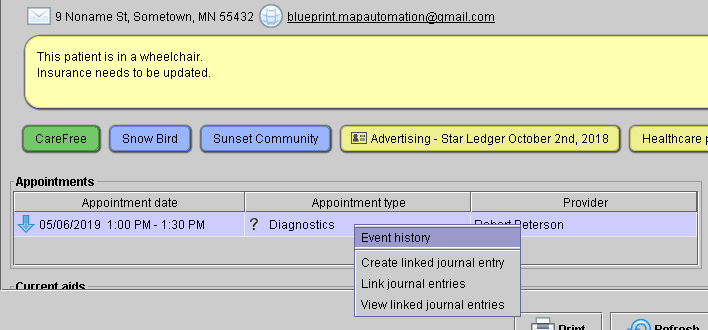
Journal entries can be linked to appointments by right-clicking on an appointment and selecting one of the journal entry options from the drop-down menu.
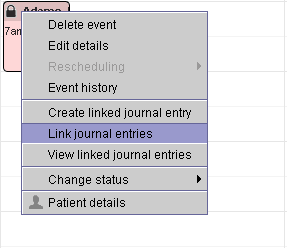
Journal entries may also be linked/un-linked from the patient’s Journal tab by right-clicking on the appointment journal entry and selecting the appropriate option from the drop-down menu.
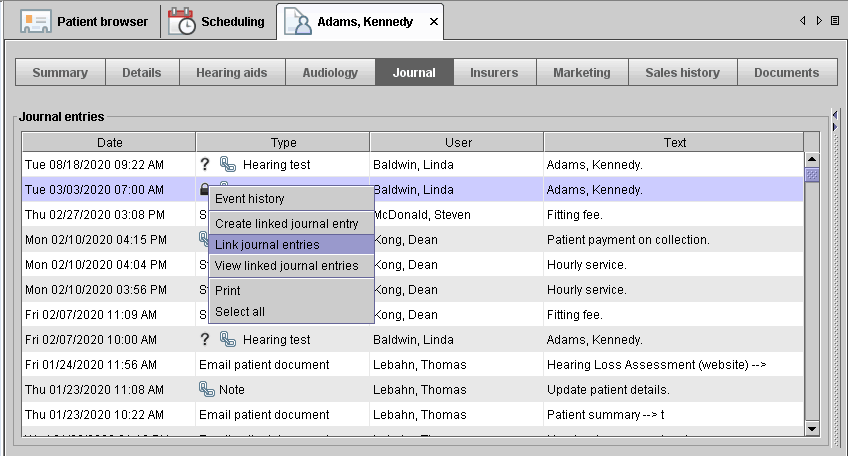
Appointment types can also be configured to require a linked journal entry which will help ensure that outcome notes are completed for all appointments. If the appointment has been completed without a linked journal entry, the completed appointment icon will be bright red indicating that a required journal entry has not yet been attached.

—
Revenue groups can now be assigned and reported on
Introducing Revenue Groups. Revenue groups allow you to group and report on revenue from different sources such as private pay, managed care (TruHearing, YHN etc.) or government plans (Medicare, Medicaid etc.).
Revenue Groups can be created from the Revenue Groups listing in the Setup menu. Once groups are created, insurers can be added to those groups from the Insurers section of the Setup menu. Revenue that is not from insurers or 3rd parties will automatically be added to the Private Pay revenue group.
Reporting on revenue groups is now possible through a new report called Revenue Group Report in the Tools > Reports menu.
—
Exporting patient groups
Patient groupings in the marketing module can now be exported to Excel and downloaded. When editing a patient grouping from the Marketing module, there is now an Export option at the bottom of the window to allow an export out of Blueprint OMS.
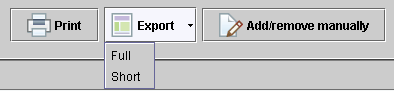
—
Location-specific pricing for organizations with multiple clinics
For organizations with more than one location, pricing for devices or services can now be set by location if needed. This allows clinics to sell an item or service with special pricing for a specific location without having to modify pricing across all locations.
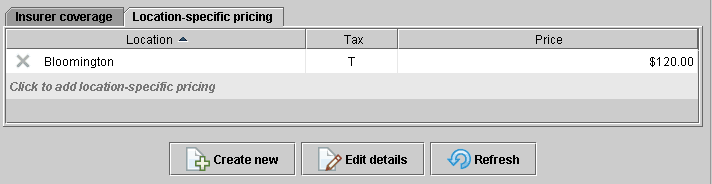
From the Pricing & insurer coverage section of the Setup menu, users may designate location-specific pricing for individual items in their catalog. This is done by highlighting the desired item/service and using the location-specific pricing tab to set location specific pricing.
—
Maintain manufacturers from the setup menu
Manufacturer addresses, contact information, and account numbers can be maintained from the Setup menu. Unwanted manufacturers can be deactivated to remove them from product listings.
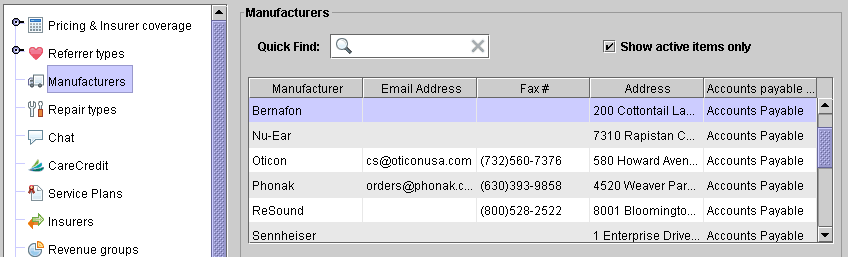
—
Email/fax multiple documents
Multiple documents can now be included together in the same email or fax out of Blueprint OMS. From the patient Documents tab, batch documents together by holding CTRL, then right-click to select the fax or email recipient.
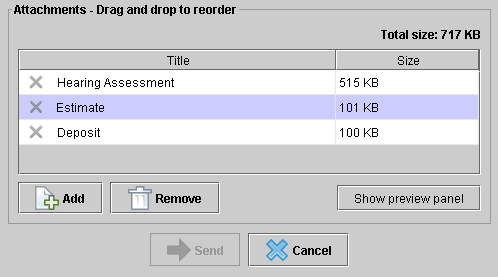
Users will be prompted to review attached documents before sending them.
—
Recalls can now be assigned a status
Recalls can now be assigned a status to allow tracking progress for tasks. Recall statuses can be maintained from the Setup menu under the Recalls > Recall statuses sub-menu. Additionally, the Recalls list can now be filtered by status and has a new column displaying statuses.
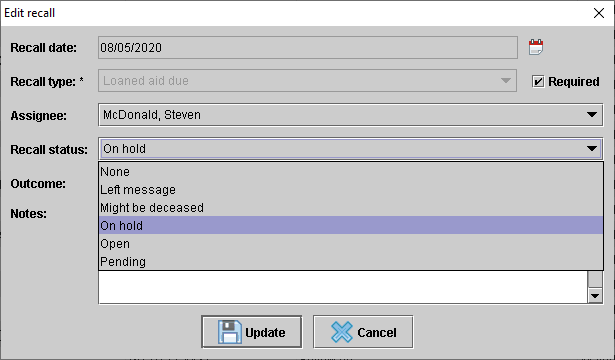
—
New privilege to allow users to delete journal entries and edit date/type
Two new privileges have been added allowing users to delete journal entries or edit other user’s journal entries. You can assign these privileges to existing users in the Setup menu under User administration > Users.
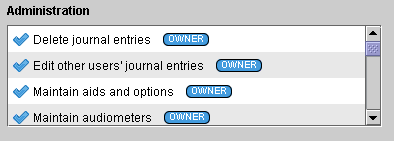 —
—
Payments now create a journal entry
Payments received on a patient file will now create an entry in the patient journal.
—
Provider license numbers can now be stored in the setup menu
Provider license numbers can be listed in the Setup menu under User Administration > Users. A new merge field has been created to allow stored license numbers to draw into custom forms.
—
Manufacturer-specific order forms now appear at the bottom of pop-up menus
To keep drop-down menus from feeling cluttered, manufacturer-specific order forms have been pushed to the bottom of the menus and separated from other clinic forms.
—
Reporting enhancements
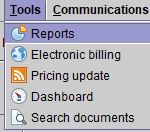
Some financial and performance reports have been optimized to run faster, include more columns of data, and offer additional filters and parameters for custom viewing.
Highlights include:
- All Invoices and Returns (Excel only) – Filter added for location
- Sales Report – Filter added for provider
- Appointment Analysis – ‘Online new patient’ column indicates if new patient record was created via online appointment booking and Excel-friendly version includes referral type/source and indication of whether journal notes were required and completed
- Referral Source – Appointments – Filters added for including/excluding cancelled and no-show appointments as well as appointments not linked to patients
- Upon saving reports as PDFs, specific pages can be bookmarked within the PDF for quick reference
—
We hope you enjoy the new features in your clinic’s day-to-day clinical operations. Have questions about these features? Our support team is always ready to assist! Get started by visiting our Help Center.
Related Articles
New Features and Enhancements in v4.6.2
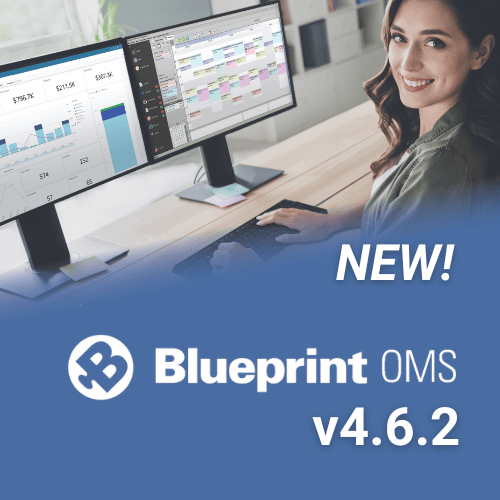
In this article: New Features and Enhancements: Financing Pre-Screening is Now Available through CareCredit QuickScreen Integration (US only)...
Read MoreESCO Continuation of Care Form
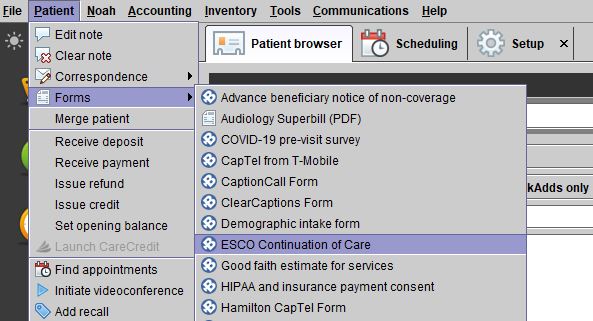
Blueprint Solutions / ESCO integration Bringing loyal patients back to the office is a critical part of any...
Read MoreNew Features and Enhancements in v4.6
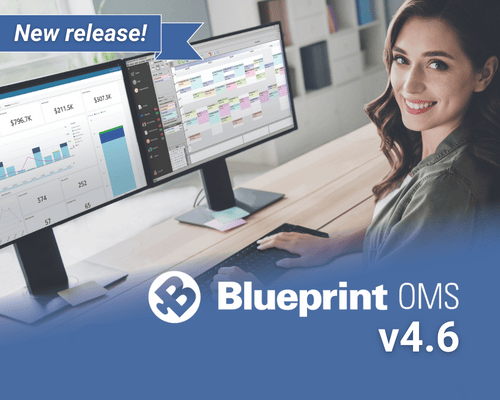
In this article: Integration with QuickBooks Online Apply a Return Charge as a Percentage of the Line Item...
Read More
No comments