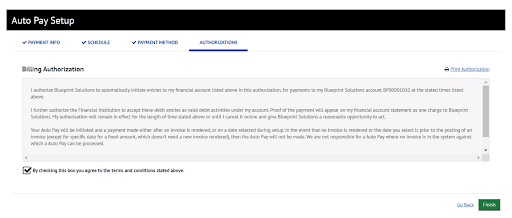On the payment portal, you may select the “Pay Now” or “Login” headers or choose to Enroll.
Click here to create an account
On the payment portal, you may select the “Pay Now” or “Login” headers or choose to Enroll.
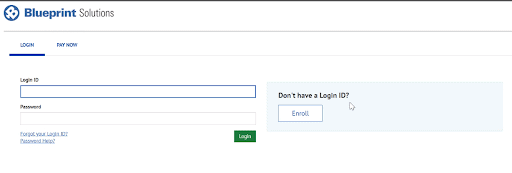
When enrolling for the first time, make sure the Account Number used is the 10 character number beginning with BP (ex: BP00000000) located on the left hand side of your invoice.
Enter the zip code that is reflected on your invoice, then select Validate.
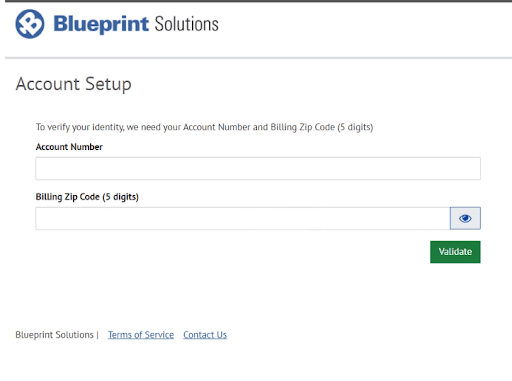
Follow the prompts to continue setting up your account, starting with your contact information:
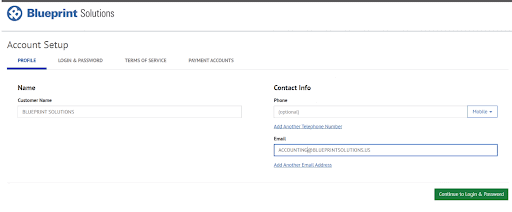
Then Login and Password set up:
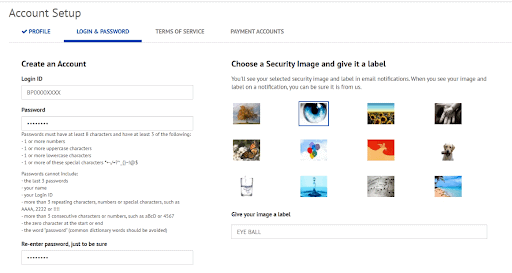
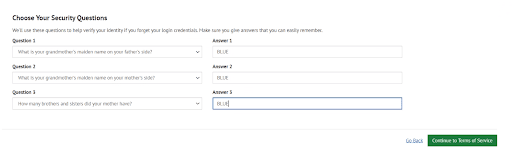
Agree to the terms of Service:
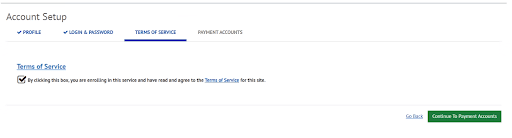
Set up payment details or you may add that later:
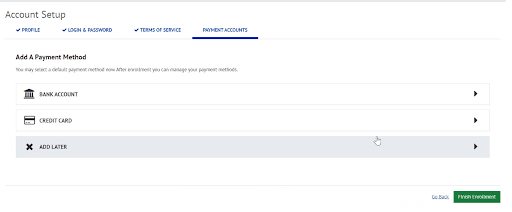
You will receive an email after selecting ‘finish enrollment’.
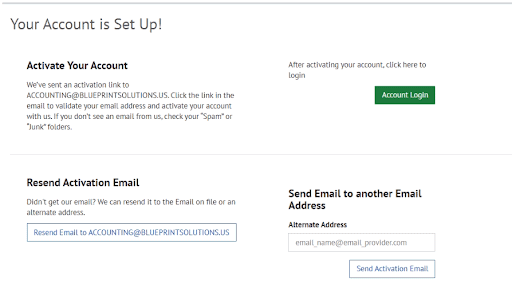
Here is an example of the email you will receive:
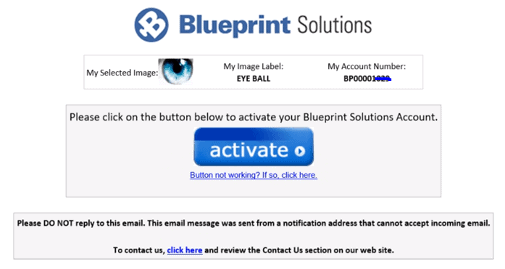
Select the blue Activate button to finish creating your account.
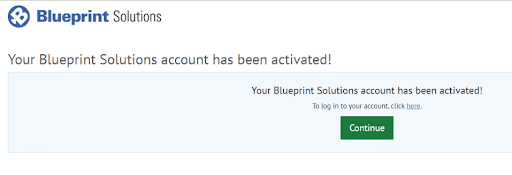
Once logged in, you will see all open invoices on your account:
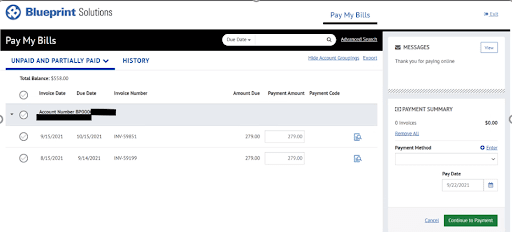
Check the invoices that you want to pay and identify the payment amount.
On the right hand side of the screen, you may enter/add a new payment method.
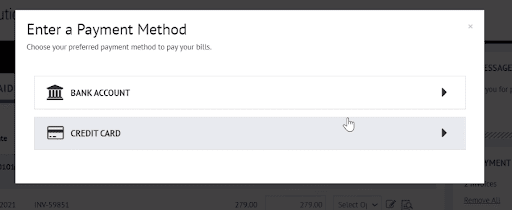
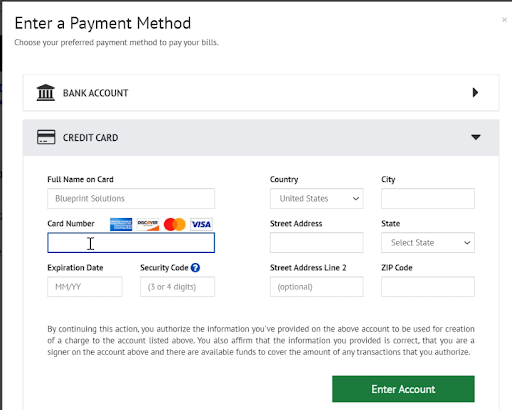
Once the payment method has been added and the invoices to be paid have been selected, select the green ‘Continue to Payment’ button:
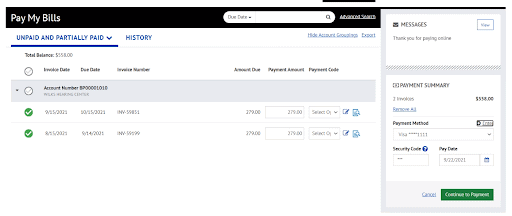
Finalize payment:
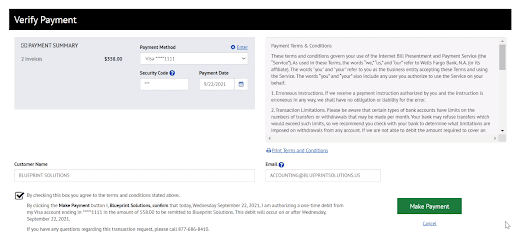
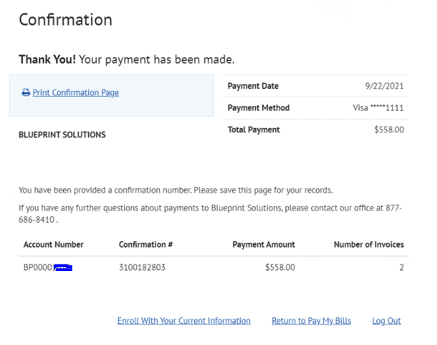
Select the header ‘Auto Pay’
Then select the green ‘Create New Auto Pay’ button:
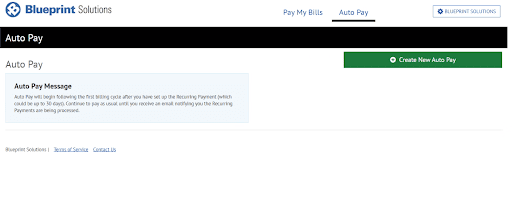
You must name the payment, select your account number and continue:
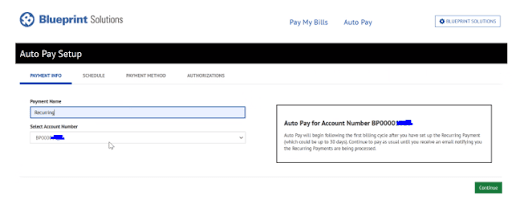
Identify the timing of your recurring payment, and the amount to be paid. Note that by selecting ‘Amount Due’, your invoices will be paid in full without requiring manual intervention if the monthly invoice changes.
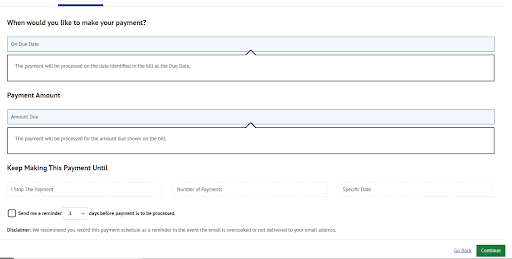
Add the payment method (credit card or ACH)
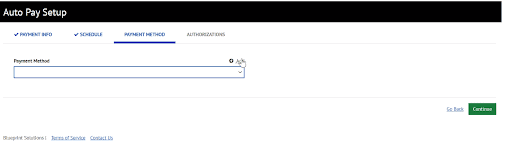
Provide authorization for the recurring payments: