Enabling templates for electronic signatures
November 1, 2016
|
Related Articles
Enabling templates for clinic logos
January 16, 2020 |
Mitchell Guimont
Place the cursor on the document where you want the logo to appear. Add a new text field...
Read MoreEnabling templates for clinic logos
January 16, 2020 |
Mitchell Guimont
Place the cursor on the document where the logo should be inserted. IconNew clinic logos can be sent...
Read MoreAdd check boxes
November 1, 2016 |
Mitchell Guimont
In Word, go to the File menu > Word options > Customize > Choose commands from: Developer tab...
Read More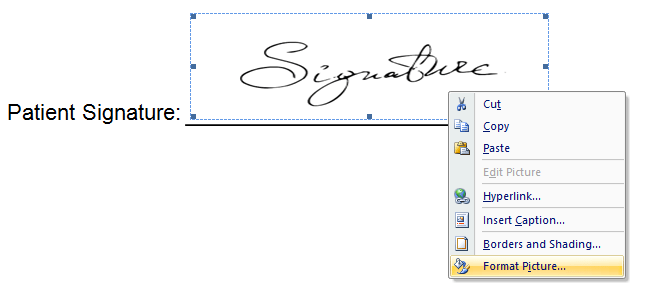
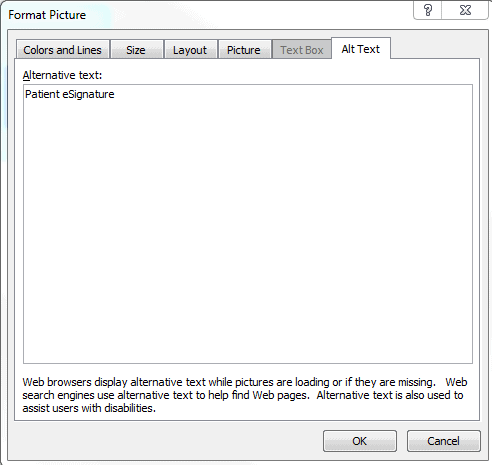
No comments